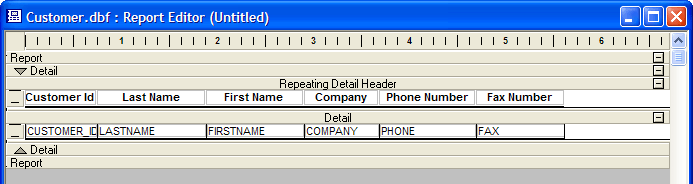Importing a Layout as a Starting Point for a New Report
Description
If you have already created a form or browse, you can use it to create a report. The following example creates a report from the CustomerBrowse browse in the AlphaSports sample database.
Display the Reports tab of the Control Panel.
Click New to display the New Report dialog.
Select the "customer" table in the Data Source list.
Select the Start from a Blank Report radio button and click OK.
Select Report < Import > Browse to display the Import Browse dialog.
Click No when the dialog asks if you want to save changes to the current report.
Select "CustomerBrowse" and click OK.
The Report Editor should look like the following. Note that the report only contains a detail section. You will want to add a report header and footer before the report is completed.
Save your report.